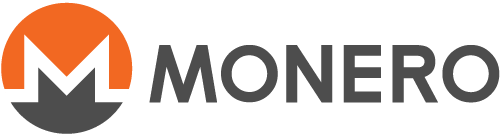تحقق من ملفات التثبيت علي ويندوز ولينُكس (متقدم)
التأكد من صحه ملفات التثبيت يجب أن يكون قبل فك الضغط أو التثبيت أو إستخدام البرامج. هذه هي الطريقه الوحيده للتأكد من حصولك علي البرامج الرسميه. إذا حصلت علي ملفات تثبيت مزيفه ( مثال هجمات التصيد و إختراق الإتصال وخلافه) بمتابعه هذا لدليل سوف تحمي نفسك من الوقوع ضحيه لهذه الملفات.
لحماية تكامل الثنائيات ، يوفر فريق مونيرو قائمة موقعة مشفرة لكل الملفات [SHA256] (https://en.wikipedia.org/wiki/SHA-2). إذا تم العبث بالملف الذي تم تنزيله ، فسيتم إنتاجه [هاش مختلف] (https://en.wikipedia.org/wiki/File_verification) عن الموجود في الملف.
هذا دليل متقدم يستخدم سطر الأوامر لنُظم تشغيل لينُكس وويندوز وماك سيوجهك خلال عملية تثبيت البرامج المطلوبه واستيراد مفتاح التوقيع وتنزيل الملفات الضرورية وأخيرًا التحقق من صحة ملفات التثبيت.
Table of Contents:
Installing GnuPG
-
في ويندوز انتقل إلى صفحة التنزيل [Gpg4win] (https://gpg4win.org/download.html) واتبع الإرشادات الخاصة بالتثبيت.
-
في ماك انتقل إلى صفحة تنزيل [Gpgtools] (https://gpgtools.org/) واتبع الإرشادات الخاصة بالتثبيت.
-
On Linux, GnuPG is installed by default.
Verify and Import Signing Key
سيغطي هذا القسم الحصول على مفتاح توقيع مونيرو والتأكد من صحته واستيراد المفتاح إلى GnuPG.
Get Signing Key
علي ويندوز أو ماك إذهب إلي binaryFate's GPG
key
لتحميل المُفتاح المُستخدم في توقيع الملفات وقم بحفظه بإسم binaryfate.asc
في مجلدك الرئيسي.
في ليُنكس يمكنك تحميل ملف مفتاح التوقيع من خلال الأمر التالي :
wget -O binaryfate.asc
https://raw.githubusercontent.com/monero-project/monero/master/utils/gpg_keys/binaryfate.asc
Verify Signing Key
في جميع أنظمة التشغيل ، تحقق من بصمة binaryfate.asc بإصدار الأمر التالي في
سطر الأوامر :
gpg --keyid-format long --with-fingerprint binaryfate.asc
تحقق من تطابق البصمه بالتالي :
pub rsa4096/F0AF4D462A0BDF92 2019-12-12 [SCEA]
Key fingerprint = 81AC 591F E9C4 B65C 5806 AFC3 F0AF 4D46 2A0B DF92
uid binaryFate <binaryfate@getmonero.org>
إذا كانت البصمه صحيحه يمكنك المُتابعه.
If the fingerprint DOES NOT match, DO NOT CONTINUE. Instead delete
the file binaryfate.asc and go back to section Get Signing
Key.
Import Signing Key
من سطر الأوامر ، قم باستيراد مفتاح التوقيع:
gpg --import binaryfate.asc
إذا كانت هذه هي المرة الأولى التي تستورد فيها المفتاح ، فسيبدو الناتج كما يلي:
gpg: key F0AF4D462A0BDF92: 2 signatures not checked due to missing keys
gpg: key F0AF4D462A0BDF92: public key "binaryFate <binaryfate@getmonero.org>" imported
gpg: Total number processed: 1
gpg: imported: 1
gpg: marginals needed: 3 completes needed: 1 trust model: pgp
إذا قمت باستيراد المفتاح مسبقًا ، فسيبدو الناتج كما يلي:
gpg: key F0AF4D462A0BDF92: "binaryFate <binaryfate@getmonero.org>" not changed
gpg: Total number processed: 1
gpg: unchanged: 1
Download and Verify Hash File
سيغطي هذا القسم تنزيل ملف الهاش والتحقق من صحته.
Get Hash File
على نظام ويندوز أو ماك انتقل إلى [ملف الهاشات على getmonero.org] (/ar/downloads/hashes.txt) واحفظ الصفحة كـ hashes.txt إلى مجلدك
الرئيسي.
في ليُنكس يمكنك تنزيل ملف الهاشات الموقّع عن طريق إصدار الأمر التالي:
wget -O hashes.txt https://www.getmonero.org/downloads/hashes.txt
Verify Hash File
ملف الهاش موقع بمفتاح 81AC 591F E9C4 B65C 5806 AFC3 F0AF 4D46 2A0B DF92,
كما هو موضح في الناتج أدناه.
في جميع أنظمة التشغيل ، تحقق من توقيع ملف التجزئة عن طريق إصدار الأمر التالي في سطر الأوامر:
gpg --verify hashes.txt
إذا كان الملف صحيح ، سيبدو الناتج كما يلي:
gpg: using RSA key 81AC591FE9C4B65C5806AFC3F0AF4D462A0BDF92
gpg: Good signature from "binaryFate <binaryfate@getmonero.org>" [unknown]
gpg: WARNING: This key is not certified with a trusted signature!
gpg: There is no indication that the signature belongs to the owner.
Primary key fingerprint: 81AC 591F E9C4 B65C 5806 AFC3 F0AF 4D46 2A0B DF92
إذا كان الناتج يُظهر ** Good signature ** كما هو موضح في المثال فيمكنك المتابعة.
If you see BAD signature in the output, DO NOT CONTINUE. Instead
delete the file hashes.txt and go back to section Get Hash
File.
Download and Verify Binary
سيغطي هذا القسم تنزيل برنامج مونيرو لنظام التشغيل الخاص بك ، والحصول على هاش
SHA256 من التنزيل الخاص بك ، والتحقق من صحته.
Get Monero binary
On Windows or Mac, go to getmonero.org and download the correct file for your operating system. Save the file to your home directory. Do not extract the files yet.
في Linux ، يمكنك تنزيل واجهه سطر الأوامر عن طريق إصدار الأمر التالي:
wget -O monero-linux-x64-v0.15.0.1.tar.bz2 https://downloads.getmonero.org/cli/linux64
Binary Verification on Linux or Mac
The steps for both Linux and Mac are the same. From a terminal, get the
SHA256 hash of your downloaded Monero binary. As an example this guide
will use the Linux, 64bit GUI binary. Substitute
monero-gui-linux-x64-v0.15.0.1.tar.bz2 with the name of the binary that
you downloaded in section Get Monero binary.
shasum -a 256 monero-linux-x64-v0.15.0.1.tar.bz2
سيبدو الناتج كهذا ، ولكن سيكون مختلفًا لكل ملف. يجب أن يتطابق هاش SHA256
الخاصة بك مع الهاش في القائمة المدرجة في ملف hashes.txt لملف التثبيت.
8d61f992a7e2dbc3d753470b4928b5bb9134ea14cf6f2973ba11d1600c0ce9ad
monero-linux-x64-v0.15.0.1.tar.bz2
إذا كان الهاش مُتطابق يمكنك الأن فك الضفط والتثبيت.
If your hash DOES NOT match, DO NOT CONTINUE. Instead delete the binary you downloaded and go back to section Get Monero binary.
Binary Verification on Windows
From a terminal, get the SHA256 hash of your downloaded Monero binary. As
an example this guide will use the Windows, 64bit GUI binary. Substitute
monero-gui-win-x64-v0.15.0.1.zip with the name of the binary that you
downloaded in section Get Monero binary.
certUtil -hashfile monero-gui-win-x64-v0.12.0.0.zip SHA256
سيبدو الناتج كهذا ، ولكن سيكون مختلفًا لكل ملف. يجب أن يتطابق هاش SHA256
الخاصة بك مع الهاش في القائمة المدرجة في ملف hashes.txt لملف التثبيت.
SHA256 hash of file monero-gui-win-x64-v0.12.0.0.zip: 4b 9f 31 68 6e ca
ad 97 cd b1 75 e6 57 4b f3 07 f8 d1 c4 10 42 78 25 f4 30 4c 21 da 8a ac 18
64 CertUtil: -hashfile command completed successfully.
إذا كان الهاش مُتطابق يمكنك الأن فك الضفط والتثبيت.
If your hash DOES NOT match, DO NOT CONTINUE. Instead delete the binary you downloaded and go back to section Get Monero binary.